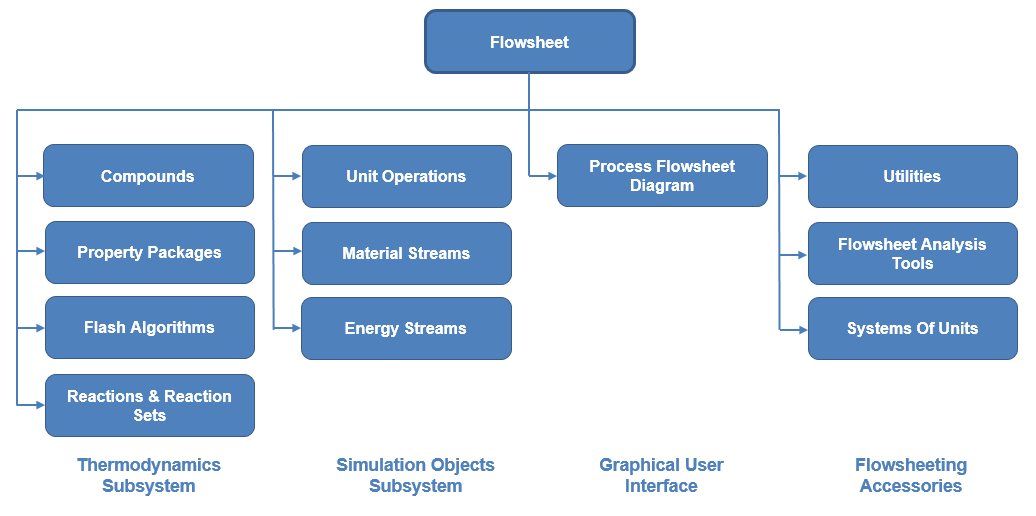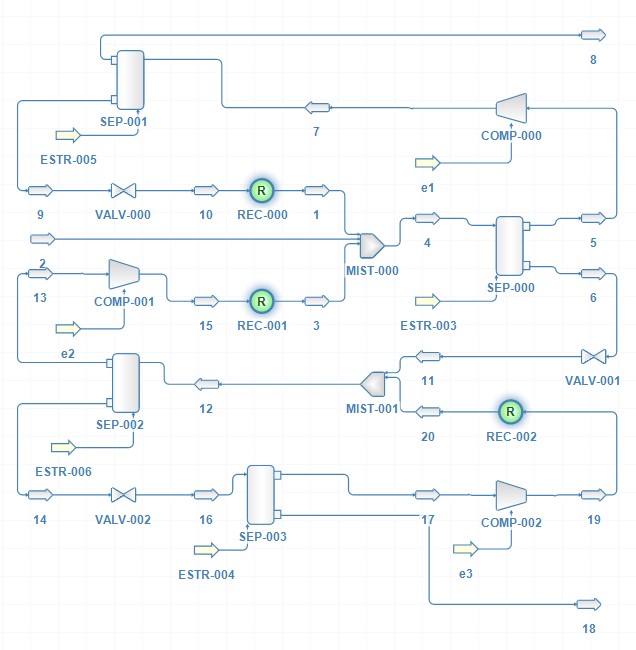Automation
Automation enables software packages to expose their unique features to scripting tools and other applications. Using Automation, you can:
- Create applications and programming tools that expose objects.
- Create and manipulate objects exposed in one application from another application.
- Create tools that access and manipulate objects. These tools can include embedded macro languages, external programming tools, object browsers, and compilers.
On a Windows environment, the objects an application or programming tool exposes are called ActiveX objects. Applications and programming tools that access those objects are called ActiveX clients. ActiveX objects and clients interact as follows: Applications and other software packages that support ActiveX technology define and expose objects which can be acted on by ActiveX components. ActiveX components are physical files (for example .exe and .dll files) that contain classes, which are definitions of objects. Type information describes the exposed objects, and can be used by ActiveX components at either compile time or at run time.
Contents
Automation support in DWSIM
Starting from version 4.2, DWSIM exposes its main Classes and Interfaces to Automation via COM/.NET. Automating DWSIM enables you to manipulate flowsheets and run sensitivity/optimization studies directly from Microsoft Excel, for instance, without the need of opening DWSIM directly. Interfacing DWSIM with Excel through VBA macros results in a powerful tool in process engineering activities, such as design, optimization and process evaluation.
The simulation results may be output to an Excel spreadsheet in the development of the Heat and Material Balance for the process design, enabling quick manipulation of the resulting data through a well-known tool for every Chemical Engineer.
Registering DLLs for COM Automation
You can register DWSIM DLLs for automation during the installation process. You can also run the automation_reg.bat batch file (located in DWSIM's current installation directory) with admin privileges to register. To de-register, run automation_unreg.bat also as admin. When you uninstall DWSIM, the DLLs are automatically deregistered.
If your automation project is based on a .NET language, there's no need to register the DLLs. You'll only need to add a reference to them.
Automating DWSIM through COM is limited to Windows, though .NET is recommended as the default mechanism. On a Linux environment, you can use Mono to create and/or run an automation project in C#.
Introduction to Interfaces
Before proceeding, read this text to get used to Interfaces and their implementation in actual Classes: Interfaces in Object-Oriented Programming
API Reference Documentation
- Automation Class: http://dwsim.inforside.com.br/api_help60/html/N_DWSIM_Automation.htm
- Interface Definitions: href="http://dwsim.inforside.com.br/api_help60/html/G_DWSIM_Interfaces.htm
- Unit Operations: http://dwsim.inforside.com.br/api_help60/html/G_DWSIM_UnitOperations.htm
- Thermodynamics: http://dwsim.inforside.com.br/api_help60/html/G_DWSIM_Thermodynamics.htm
- Base Class Shared Library: http://dwsim.inforside.com.br/api_help60/html/G_DWSIM_SharedClasses.htm
- Flowsheet GUI and DWSIM main executable: http://dwsim.inforside.com.br/api_help60/html/N_DWSIM.htm
- CAPE-OPEN Reference: http://www.colan.org/specifications/
DWSIM Flowsheet Class Structure
The Flowsheet class in DWSIM provides access to all objects in the simulation:
- Thermodynamics Subsystem: includes Compounds, Property Packages, Flash Algorithms and Reactions/Reaction Sets collections.
- Simulation Objects Subsystem: includes Material & Energy Streams and Unit Operation blocks.
- Graphical User Interface: provides access to the displayed objects in the flowsheet and the connections between them.
- Accessories: includes added utilities, sensitivity & optimization studies, system of units definitions and other simulation definitions.
The Flowsheet object in DWSIM implements various interfaces, including IFlowsheet, IFlowsheetBag, IFlowsheetGUI and IFlowsheetOptions.
IFlowsheet: this is the main interface implemented by the Flowsheet class. It provides direct access to the various flowsheet components and helper functions to manipulate objects. http://dwsim.inforside.com.br/api_help57/html/T_DWSIM_Interfaces_IFlowsheet.htm
IFlowsheetBag: provides direct access to collections of flowsheet objects. http://dwsim.inforside.com.br/api_help57/html/T_DWSIM_Interfaces_IFlowsheetBag.htm
IFlowsheetGUI: this is an interface which defines helper functions to a Flowsheet GUI implementation. http://dwsim.inforside.com.br/api_help57/html/T_DWSIM_Interfaces_IFlowsheetGUI.htm
IFlowsheetOptions: this interface defines the flowsheet settings and other properties. http://dwsim.inforside.com.br/api_help57/html/T_DWSIM_Interfaces_IFlowsheetOptions.htm
When you use the Automation class to load a simulation, an IFlowsheet object is returned, which is actually an instance of the Flowsheet class. You can cast the returned object to any of the interfaces implemented by the Flowsheet class to access all available functions, properties and procedures.
Sample Automation
This sample automation code will run Cavett's Problem (simulation file located in the samples folder) with four different feed mass flow values, check outlet mass flows and calculate the mass balance of the flowsheet, displaying the results to the user.
About Cavett's Problem
A simulation problem proposed by Cavett (1963) has been used to test various chemical engineering simulation programs. It provides a useful benchmark to compare and contrast various tear stream locations and convergence algorithms. The process is equivalent to a four theoretical stage near isothermal distillation flash tanks.
- Feed Stream: 2
- Vapor Outlet Stream: 8
- Liquid Outlet Stream: 18
Excel VBA
To run this sample, create a new Excel VBA project and add a reference to CAPE-OPEN 1.1 Type Library (http://www.colan.org/software-tools/cape-open-type-libraries-and-primary-interop-assemblies/, DWSIM Simulator Automation Interface and DWSIM Simulator Interface Definitions Library.
Code
Public Sub Sub1()
'create automation manager
Dim interf As DWSIM_Automation.Automation
Set interf = New DWSIM_Automation.Automation
'declare the flowsheet variable
Dim sim As DWSIM_Interfaces.IFlowsheet
'load Cavett's Problem simulation file
Set sim = interf.LoadFlowsheet(Application.ActiveWorkbook.Path & "\Cavett's Problem.dwxml")
'use CAPE-OPEN interfaces to manipulate objects
Dim feed As CAPEOPEN110.ICapeThermoMaterialObject
Dim vap_out As CAPEOPEN110.ICapeThermoMaterialObject
Dim liq_out As CAPEOPEN110.ICapeThermoMaterialObject
Set feed = sim.GetFlowsheetSimulationObject("2")
Set vap_out = sim.GetFlowsheetSimulationObject("8")
Set liq_out = sim.GetFlowsheetSimulationObject("18")
'mass flow rate values in kg/s
Dim flows(4) As Variant
flows(0) = 170#
flows(1) = 180#
flows(2) = 190#
flows(3) = 200#
'vapor and liquid flows
Dim vflow, lflow As Double
For i = 0 To 3
'set feed mass flow
Call feed.SetProp("totalflow", "overall", Nothing, "", "mass", Array(flows(i)))
'calculate the flowsheet (run the simulation)
MsgBox "Running simulation with F = " & flows(i) & " kg/s, please wait..."
Call interf.CalculateFlowsheet(sim, Nothing)
'check for errors during the last run
If sim.Solved = False Then
MsgBox "Error solving flowsheet: " & sim.ErrorMessage
End If
'get vapor outlet mass flow value
vflow = vap_out.GetProp("totalflow", "overall", Nothing, "", "mass")(0)
'get liquid outlet mass flow value
lflow = liq_out.GetProp("totalflow", "overall", Nothing, "", "mass")(0)
'display results
MsgBox "Simulation run #" & (i + 1) & " results:" & vbCrLf & "Feed: " & flows(i) & ", Vapor: " & vflow & ", Liquid: " & lflow & " kg/s" & vbCrLf & "Mass balance error: " & (flows(i) - vflow - lflow) & " kg/s"
Next
MsgBox "Finished OK!"
End Sub
VB.NET
To run this sample, create a new VB.NET Console Application project and add a reference to DWSIM.Automation.dll, DWSIM.Interfaces.dll and CapeOpen.dll.
Code
Module Module1
Sub Main()
System.IO.Directory.SetCurrentDirectory("C:/Program Files/DWSIM5") ' replace with DWSIM's installation directory on your computer
'create automation manager
Dim interf As New DWSIM.Automation.Automation
Dim sim As Interfaces.IFlowsheet
'load Cavett's Problem simulation file
sim = interf.LoadFlowsheet("samples" & IO.Path.DirectorySeparatorChar & "Cavett's Problem.dwxml")
'(optional) set a listener to catch solver messages
sim.SetMessageListener(Sub(msg As String)
Console.WriteLine(msg)
End Sub)
'use CAPE-OPEN interfaces to manipulate objects
Dim feed, vap_out, liq_out As CapeOpen.ICapeThermoMaterialObject
feed = sim.GetFlowsheetSimulationObject1("2")
vap_out = sim.GetFlowsheetSimulationObject1("8")
liq_out = sim.GetFlowsheetSimulationObject1("18")
'mass flow rate values in kg/s
Dim flows(3) As Double
flows(0) = 170.0#
flows(1) = 180.0#
flows(2) = 190.0#
flows(3) = 200.0#
'vapor and liquid flows
Dim vflow, lflow As Double
For i = 0 To flows.Length - 1
'set feed mass flow
feed.SetProp("totalflow", "overall", Nothing, "", "mass", New Double() {flows(i)})
'calculate the flowsheet (run the simulation)
Console.WriteLine("Running simulation with F = " & flows(i) & " kg/s, please wait...")
interf.CalculateFlowsheet(sim, Nothing)
'check for errors during the last run
If sim.Solved = False Then
Console.WriteLine("Error solving flowsheet: " & sim.ErrorMessage)
End If
'get vapor outlet mass flow value
vflow = vap_out.GetProp("totalflow", "overall", Nothing, "", "mass")(0)
'get liquid outlet mass flow value
lflow = liq_out.GetProp("totalflow", "overall", Nothing, "", "mass")(0)
'display results
Console.WriteLine("Simulation run #" & (i + 1) & " results:" & vbCrLf & "Feed: " & flows(i) & ", Vapor: " & vflow & ", Liquid: " & lflow & " kg/s" & vbCrLf & "Mass balance error: " & (flows(i) - vflow - lflow) & " kg/s")
Next
Console.WriteLine("Finished OK! Press any key to close.")
Console.ReadKey()
End Sub
End Module
C#
To run this sample, create a new C# Console Application project and add a reference to DWSIM.Automation.dll, DWSIM.Interfaces.dll and CapeOpen.dll.
Code
using System;
static class Module1
{
public static void Main()
{
System.IO.Directory.SetCurrentDirectory("C:/Program Files/DWSIM5"); // replace with DWSIM's installation directory on your computer
//create automation manager
DWSIM.Automation.Automation interf = new DWSIM.Automation.Automation();
DWSIM.Interfaces.IFlowsheet sim;
//load Cavett's Problem simulation file
sim = interf.LoadFlowsheet("samples" + System.IO.Path.DirectorySeparatorChar + "Cavett's Problem.dwxml");
//use CAPE-OPEN interfaces to manipulate objects
CapeOpen.ICapeThermoMaterialObject feed, vap_out, liq_out;
feed = (CapeOpen.ICapeThermoMaterialObject)sim.GetFlowsheetSimulationObject("2");
vap_out = (CapeOpen.ICapeThermoMaterialObject)sim.GetFlowsheetSimulationObject("8");
liq_out = (CapeOpen.ICapeThermoMaterialObject)sim.GetFlowsheetSimulationObject("18");
//mass flow rate values in kg/s
double[] flows = new double[4];
flows[0] = 170.0;
flows[1] = 180.0;
flows[2] = 190.0;
flows[3] = 200.0;
//vapor and liquid flows
double vflow = 0;
double lflow = 0;
for (var i = 0; i <= flows.Length - 1; i++)
{
//set feed mass flow
feed.SetProp("totalflow", "overall", null, "", "mass", new double[] { flows[i] });
//calculate the flowsheet (run the simulation)
Console.WriteLine("Running simulation with F = " + flows[i] + " kg/s, please wait...");
interf.CalculateFlowsheet(sim, null);
//check for errors during the last run
if (sim.Solved == false)
{
Console.WriteLine("Error solving flowsheet: " + sim.ErrorMessage);
}
//get vapor outlet mass flow value
vflow = ((double[])vap_out.GetProp("totalflow", "overall", null, "", "mass"))[0];
//get liquid outlet mass flow value
lflow = ((double[])liq_out.GetProp("totalflow", "overall", null, "", "mass"))[0];
//display results
Console.WriteLine("Simulation run #" + (i + 1) + " results:\nFeed: " + flows[i] + ", Vapor: " + vflow + ", Liquid: " + lflow + " kg/s\nMass balance error: " + (flows[i] - vflow - lflow) + " kg/s");
}
Console.WriteLine("Finished OK! Press any key to close.");
Console.ReadKey();
}
}