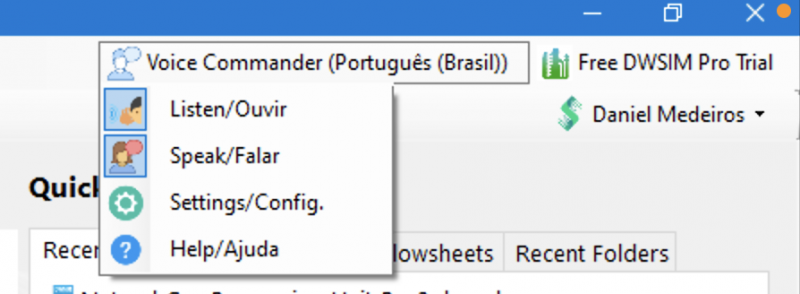Voice Commander Extension
Ler esta pagína em Português: Extensão de Comando de Voz
The Voice Commander Extension for DWSIM makes it more accessible to users with disabilities. With this extension, it is possible to use your voice to create, edit, save flowsheets, as well as add, edit, remove, connect flowsheet objects, create and view result reports. It also provides spoken feedback for the voice commands.
Warning
The data and information within the software have been obtained from a wide variety of literature sources. While reasonable care has been exercised in the collection of data and testing of this software, the author of the software disclaims any warranty, expressed or implied, as to the accuracy or reliability of the data or calculations contained therein. The results of calculations obtained from the software yield approximate results, which will not always be suitable for every application. The software is designed for use by trained professional personnel and is not a substitute for sound professional judgment. It is the sole responsibility of the user to validate the data presented by the software and to determine whether the results of this program are accurate and suitable for any specific purpose. No guarantee of accuracy or fitness for any purpose is expressed or implied. The author strongly recommends that the data be checked against other sources and/or methods before use and application. The author shall not be held liable for any direct, indirect, consequential or incidental damages incurred through the use of the data or calculations.
Features
- Voice Commands for:
- Creating a New Simulation
- Adding Compounds, Property Packages, change the System of Units
- Adding Objects to the Flowsheet and changing their connections
- Editing the composition of Material Streams
- Editing and Viewing Flowsheet Object Properties
- Viewing Result Reports
- Exporting Simulation Reports to PDF Files
- Spoken Feedback for:
- Voice commands
- Reading Result Reports
Supported Languages
- English (United States)
- Portuguese (Brazilian)
System Requirements
- Supported Operating Systems: Windows
- Minimum required DWSIM version: 7.3.3 (Classic UI)
Download
This extension is currently available for Awesome Supporters and Big Fans (Patreon Tiers 4 and 5) and Higher-Level Members of the Casca Grossa Suprema Youtube Channel.
Installation
Unzip the downloaded package inside the "extenders" folder located in DWSIM's installation directory.
General Usage Instructions
This extension requires an active internet connection to work correctly.
Upon starting DWSIM, you should see a new item in the top menu bar called 'Voice Commander'. This menu has four items: Listen/Ouvir, Speak/Falar, Settings/Config. and Help/Ajuda.
Listen/Ouvir
This item enables or disables voice recognition. It is enabled by default.
Speak/Falar
This item enables or disables spoken feedback. It is enabled by default.
Settings/Config.
Use this option to set the extension language for voice recognition and spoken feedback.
Help/Ajuda
Clicking on this item will open this webpage in a new browser window.
Supported Voice Commands (English (USA)
Create/Open Simulation
- 'Create a new simulation', 'Create a new flowsheet': use this command to create a new simulation while the welcome panel is being displayed on the screen
- 'Open the simulation at position X in the list of recent files', 'Open the flowsheet at position X in the list of recent files': opens the flowsheet that is displayed in the indicated position on the list of recent files while the welcome panel is being displayed on the screen
- 'Close DWSIM': closes the application
Simulation Setup
- 'Add Compound X': adds compound X to the flowsheet, where X is the name of the compound (i.e. 'Methane', 'Water'...)
- 'Add Property Package X': adds the property package X to the flowsheet, where X is the name of the property package (i.e. Peng-Robinson, NRTL...)
- 'Change the System of Units to X': changes the simulation system of units to X, where X can be 'SI', 'CGS', 'Imperial', 'C1', 'C2', 'C3', 'C4' or 'C5'
- 'Add a new X': adds a new object of type X to the flowsheet, i.e. 'add a new heat exchanger', 'add a new material stream'
- 'X connect Y', 'Connect X and Y', 'Connect X to Y': connects object X to Y, where X is the name of object 1 and Y is the name of object 2
- 'X disconnect Y','Disconnect X from Y', 'Disconnect X and Y': disconnects object X from Y, where X is the name of object 1 and Y is the name of object 2
- 'Remove (delete) object X': deletes object X from the flowsheet
- 'Show editor for object X': displays the property editor for object X
Edit/View Properties/Results
- 'Edit (Change) the composition of stream X': use this command to begin editing the composition of the desired stream. Follow the subsequent instructions to complete the task
- 'Update property X of object Y to Z (U)': updates the property X of object Y to Z (numeric value), optionally including the units (U). (i.e. update the temperature of stream 1 to 100 celsius). If you omit the units, DWSIM will use the currently selected unit set
- 'Display (Show) property X of object Y': displays the property X of object Y in a new window. The window will disappear after 5 seconds
- 'Display the results of object X': opens a new window with a results report for object X. While this window is opened, use 'scroll' to scroll the text to the bottom, 'speak' to have DWSIM speak the report for you. 'close' closes the results window
- 'Create a PDF report of the simulation': creates a PDF report of the simulation and automatically opens the file after that
- 'Create a Text report of the simulation': creates a text report of the simulation and automatically opens the file after that
Run/Save/Close Simulation
- 'Run', 'Calculate', 'Solve', 'Simulate': solves the flowsheet
- 'Update': updates the opened editors
- 'Close flowsheet': closes the currently opened flowsheet
- 'Save flowsheet': saves the simulation to a file
Comandos de Voz Suportados (Português (Brasil))
Criar/Abrir Simulação
- 'Crie uma nova simulação', 'Crie um novo fluxograma': use este comando para criar uma nova simulação enquanto o painel de boas-vindas está sendo exibido na tela
- 'Abra a simulação na posição X na lista de arquivos recentes', 'Abrir o fluxograma na posição X na lista de arquivos recentes': abre o fluxograma que é exibido na posição indicada na lista de arquivos recentes enquanto as boas-vindas painel está sendo exibido na tela
- 'Feche o DWSIM': fecha o DWSIM
Configurar a Simulação
- 'Adicione substância X': adiciona a substância X ao fluxograma, onde X é o nome do composto (ou seja, 'Metano', 'Água'...)
- 'Adicione pacote de propriedades X': adiciona o pacote de propriedades X ao fluxograma, onde X é o nome do pacote de propriedades (ou seja, Peng-Robinson, NRTL...)
- 'Altere o Sistema de Unidades para X': altera o sistema de unidades para X, onde X pode ser 'SI', 'CGS', 'Imperial', 'C1', 'C2', 'C3', 'C4' ou 'C5'
- 'Adicione um novo X': adiciona um novo objeto do tipo X ao fluxograma, ou seja, 'adicionar um novo trocador de calor', 'adicionar uma nova corrente de matéria'
- 'Conecte o objeto X a Y': conecta o objeto X a Y, onde X é o nome do objeto 1 e Y é o nome do objeto 2.
- 'Desconecte o objeto X de Y': desconecta o objeto X de Y, onde X é o nome do objeto 1 e Y é o nome do objeto 2.
- 'Remova objeto X': exclui o objeto X do fluxograma.
Editar/Ver Propriedades de Objetos
- 'Edite a composição da corrente X': use este comando para começar a editar a composição do stream desejado. Siga as instruções subsequentes para concluir a tarefa.
- 'Mostre o editor do objeto X': exibe o editor de propriedades do objeto X.
- 'Atualize/Modifique/Mude a propriedade X do objeto Y para Z (U)': atualiza a propriedade X do objeto Y para Z (valor numérico), incluindo opcionalmente as unidades (U). (ou seja, atualize a temperatura do fluxo 1 para 100 celsius). Se você omitir as unidades, o DWSIM usará o conjunto de unidades selecionado no momento.
- 'Mostre a propriedade X do objeto Y': exibe a propriedade X do objeto Y em uma nova janela. A janela desaparecerá após 5 segundos.
Ver Resultados
- 'Mostre os resultados do objeto X': abre uma nova janela com um relatório de resultados para o objeto X. Enquanto esta janela estiver aberta, diga 'arraste' para rolar o texto para baixo, e 'fale' para que o DWSIM fale o relatório para você. 'feche' fecha a janela de resultados.
- 'Crie um relatório em PDF da simulação': cria um relatório PDF da simulação e abre automaticamente o arquivo depois disso.
- 'Crie um relatório em texto da simulação': cria um relatório de texto da simulação e abre automaticamente o arquivo depois disso.
Rodar a Simulação
- 'Rode', 'Calcule', 'Resolva', 'Simule': calcula o fluxograma.
- 'Atualize': atualiza os editores abertos.
- 'Feche o fluxograma': fecha o fluxograma aberto no momento.
- 'Salve o fluxograma': salva a simulação em um arquivo.